Setup watsonx Environment
Prerequisites
- Access to any Watson Assistant instance on a Lite, Plus Trial, Plus, or Enterprise plan
- Access to an instance of Watson Discovery
- Access to the watsonx platform
- Access to an instance of Watson Machine Learning
Step-by-step Instructions
1. Create a new Watson Assistant
Create your first assistant in the Watson Assistant platform. The starter page will look like the following -
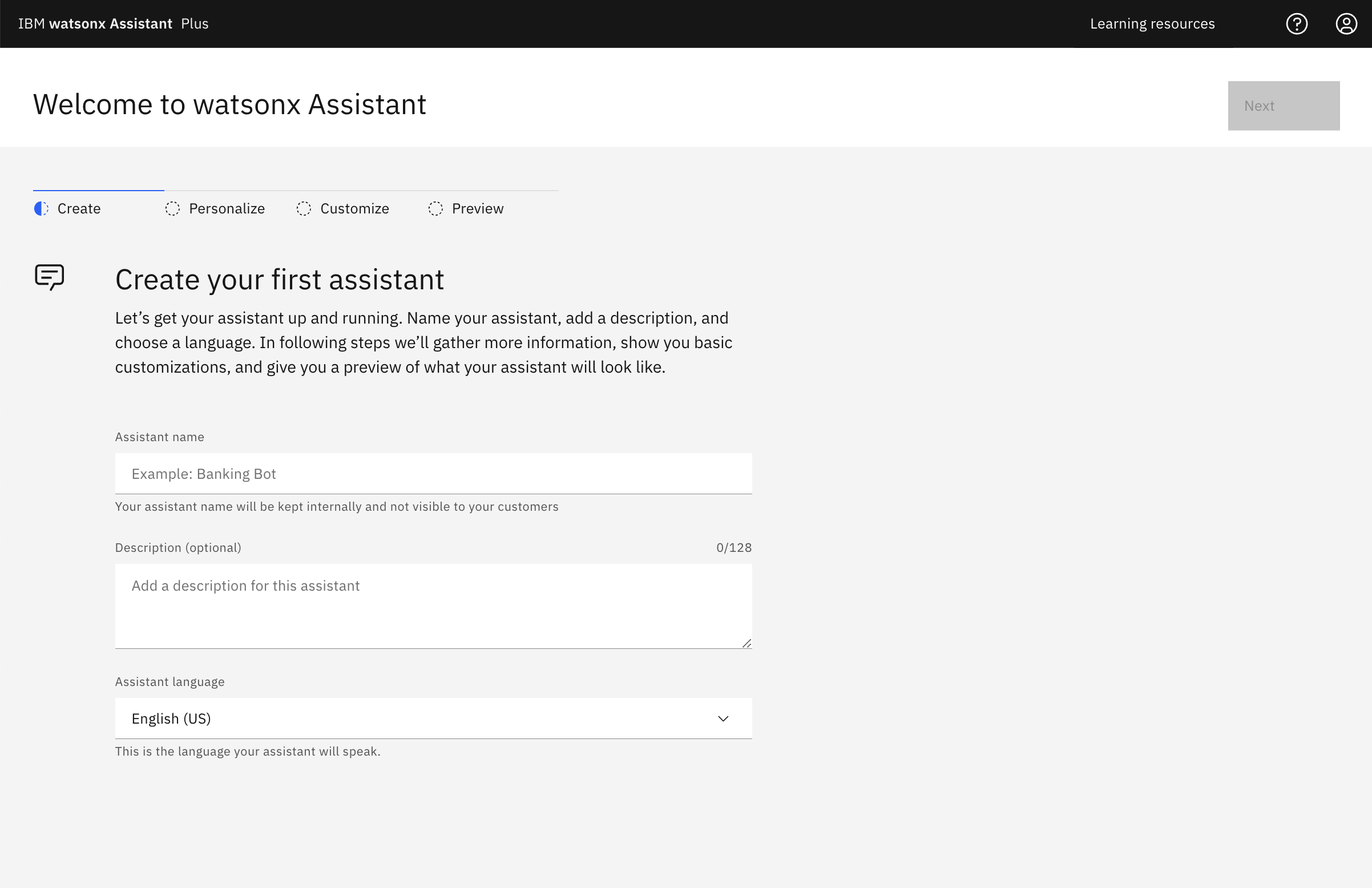
2. Setup Watson Discovery
- Under new projects, input a detailed project name. Select the option "Conversational Search" then click Next.
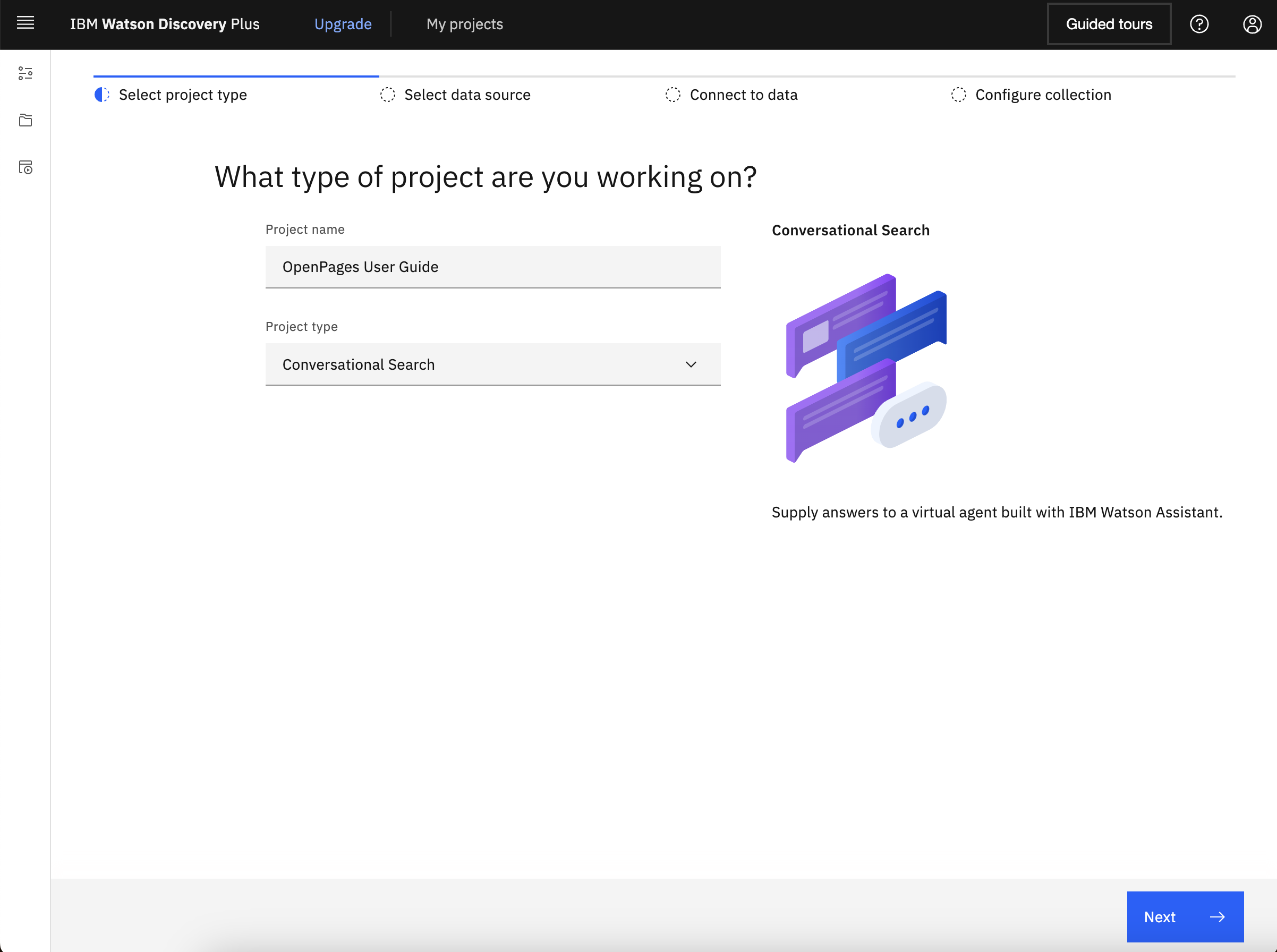
- Input a collection name.
- Upload the file that will serve as the knowledge base. It should look like the following once you have uploaded -
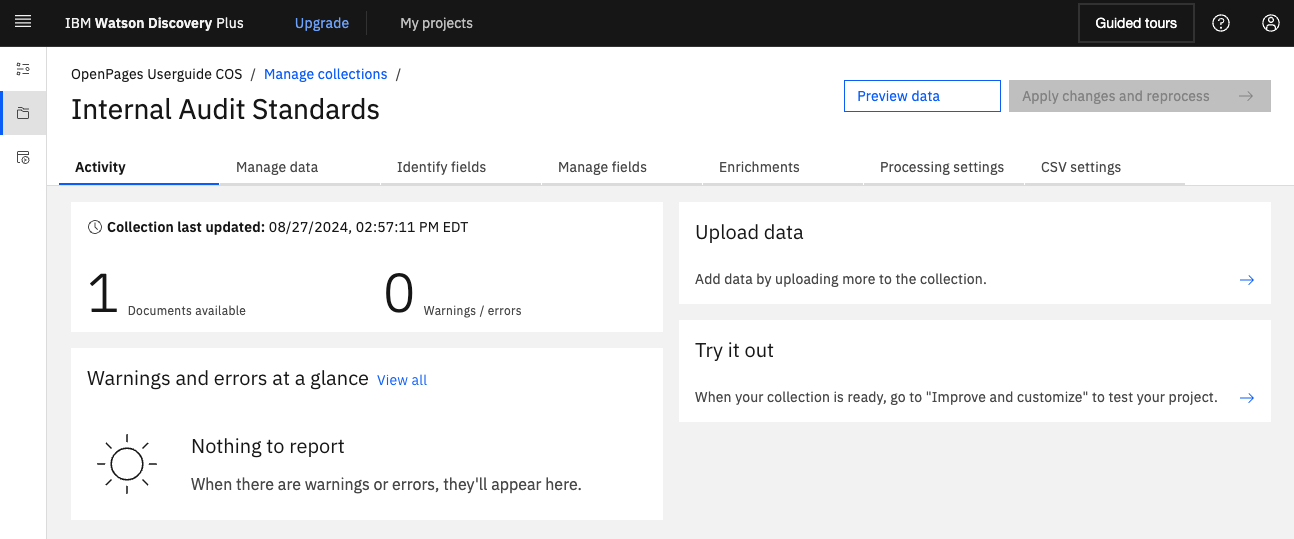
- In the Upload data section, select the here hyperlink at the end of "Need to connect to a data source? Click here"
- OPTION 1 - Web Crawl
- Click "Web Crawl" then click Next
- Input starting URL then click "Add" to add and repeat for all the domains.
- Navigate to the upper-left hamburger icon, then go to Manage Collections, then New collections.
- Select a data source.
- If utilizing a webcrawl, input the url links to "Starting URLs" and click "Add" then Finish.
- OPTION 2 - Cloud Object Storage
- To access files such as PDFs, CSVs, or HTML through Cloud Object Storage (COS) requires COS Configuration and setting up Watson Discovery accordingly.
- OPTION 1 - Web Crawl
3. Setup watsonx
In the watsonx platform, create a new Project. Once created, navigate to the Manage tab of this new project, and please keep note of the Project ID.