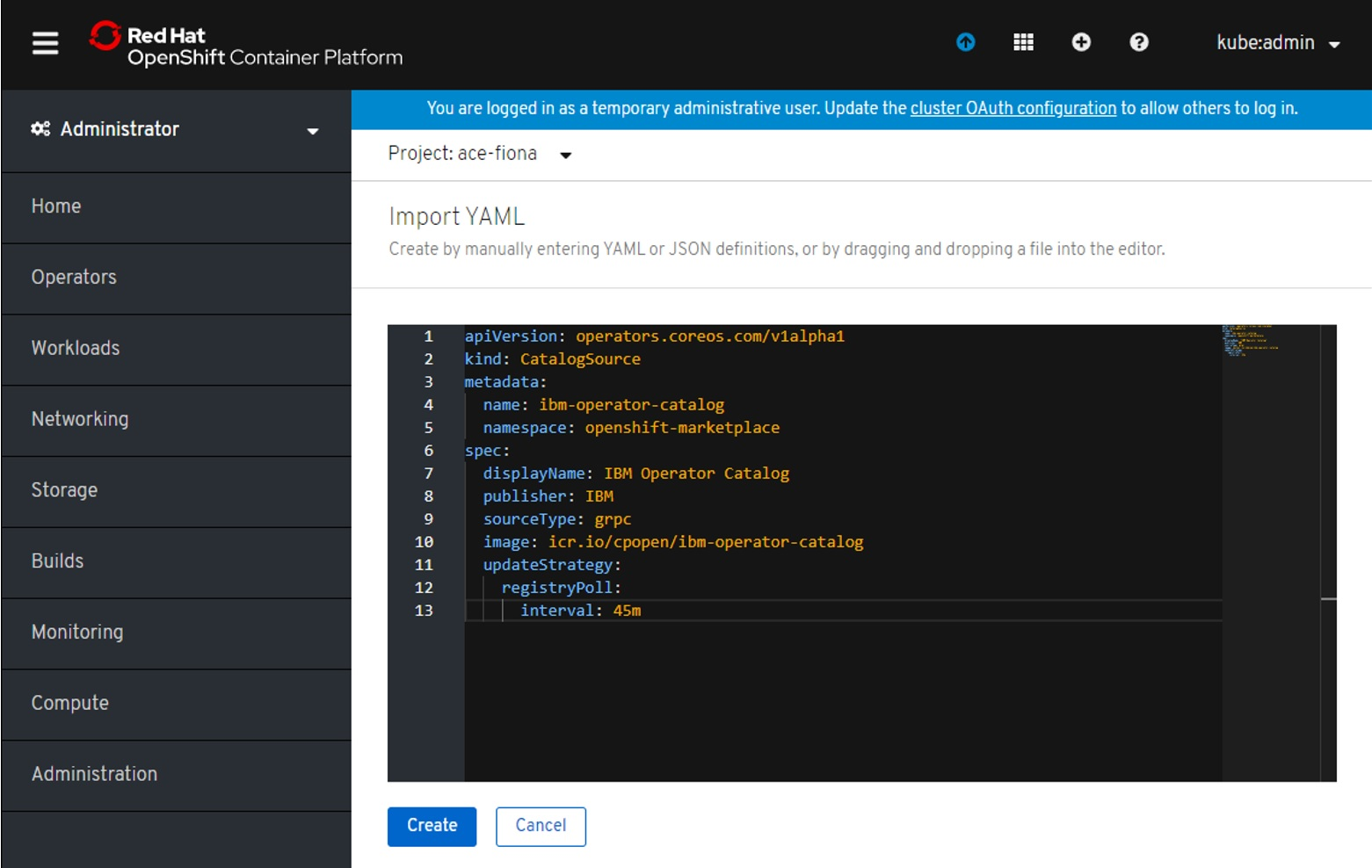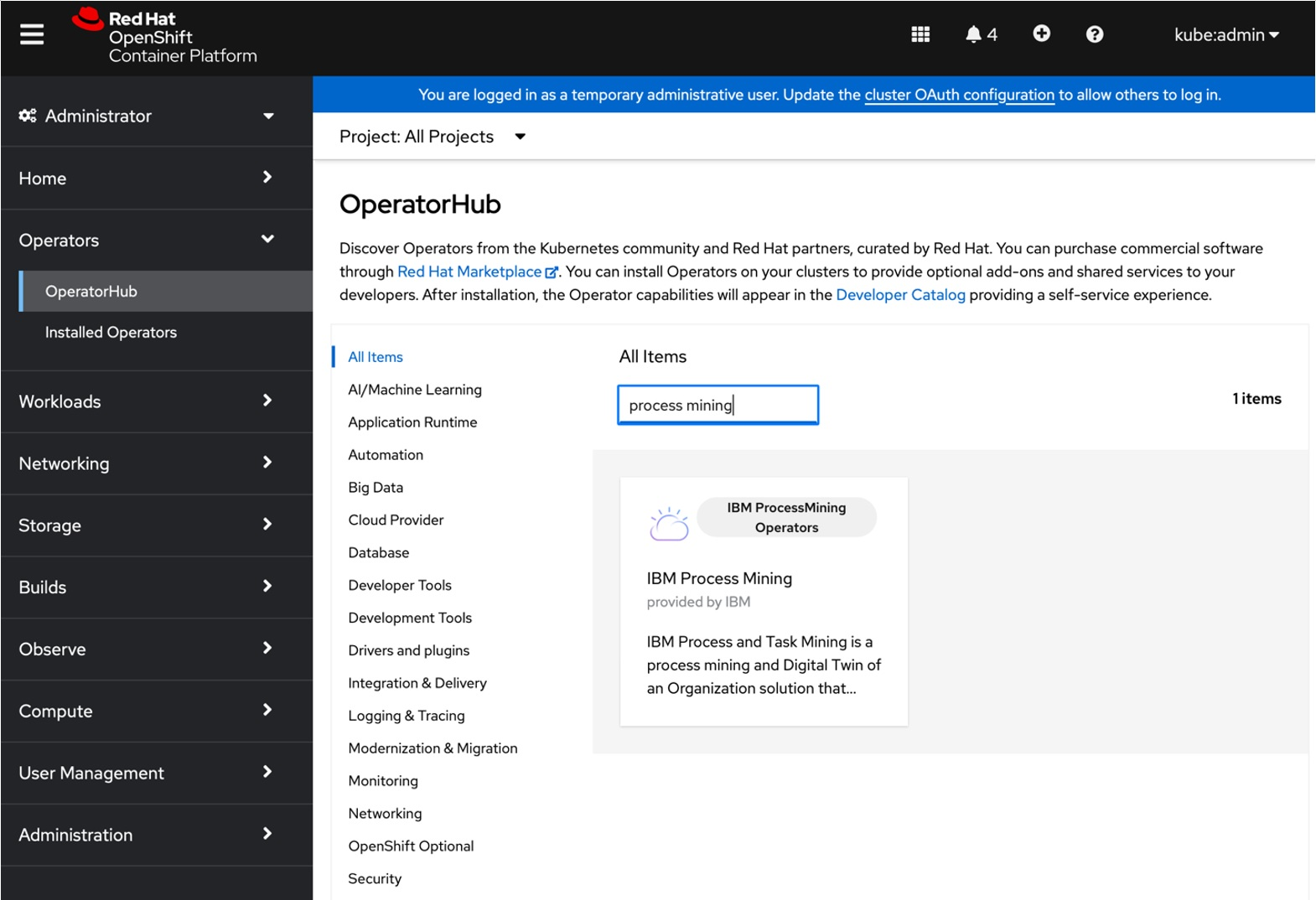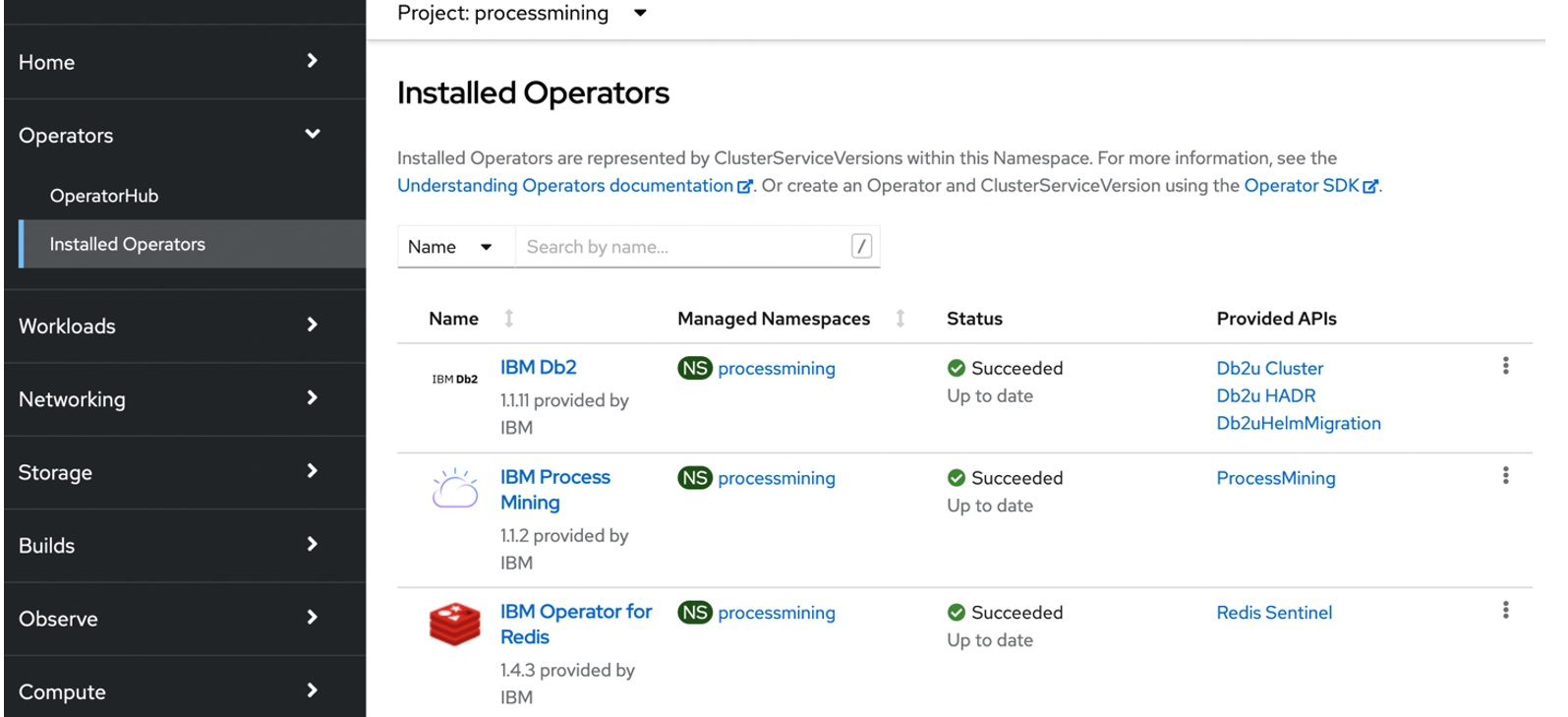Pre-Requisites
Installing Process Mining on an Preexisting Openshift Deployment
Note: Ensure that you have cluster administrator authority with cluster-admin permissions.
Installing Operator dependencies
- Log in to the Red Hat OpenShift Web Console.
- Under the profile of the admin user (for example, kubeadmin), click Copy login command > Display Token, copy the command, and paste into your terminal.
oc login --token=<LOGIN TOKEN> --server=https://<SERVER URL>
Then, use the following commands to deploy the catalog sources to the cluster:
cat <<EOF | oc apply -f -
apiVersion: operators.coreos.com/v1alpha1
kind: CatalogSource
metadata:
name: ibm-db2uoperator-catalog
namespace: openshift-marketplace
spec:
sourceType: grpc
image: icr.io/cpopen/ibm-db2uoperator-catalog@sha256:99f725098b801474ff77e880ca235023452116e4b005e49de613496a1917f719
imagePullPolicy: Always
displayName: IBM Db2U Catalog
publisher: IBM
updateStrategy:
registryPoll:
interval: 45m
EOF
cat <<EOF | oc apply -f -
apiVersion: operators.coreos.com/v1alpha1
kind: CatalogSource
metadata:
name: ibm-cloud-databases-redis-operator-catalog
namespace: openshift-marketplace
spec:
displayName: ibm-cloud-databases-redis-operator-catalog
publisher: IBM
sourceType: grpc
image: icr.io/cpopen/ibm-cloud-databases-redis-catalog@sha256:f7125e46c322421067a70a00227b3244f86c111e301d2695ba9e30e12ec19955
updateStrategy:
registryPoll:
interval: 45m
EOF
cat <<EOF | oc apply -f -
apiVersion: operators.coreos.com/v1alpha1
kind: CatalogSource
metadata:
name: opencloud-operators
namespace: openshift-marketplace
spec:
displayName: IBMCS Operators
publisher: IBM
sourceType: grpc
image: icr.io/cpopen/ibm-common-service-catalog:3.23.3
updateStrategy:
registryPoll:
interval: 45m
EOF
Installing the IBM Process Mining catalog CLI
Use the following command to create a new namespace:
export PM_PROJECT=mynamespace
oc new-project ${PM_PROJECT}
Use the following commands to create the catalog source for the IBM Process Mining catalog:
cat <<EOF | oc apply -f -
apiVersion: operators.coreos.com/v1alpha1
kind: CatalogSource
metadata:
name: ibm-automation-processminings
namespace: openshift-marketplace
spec:
displayName: IBM ProcessMining Operators
publisher: IBM
sourceType: grpc
image: icr.io/cpopen/processmining-operator-catalog@sha256:4a9da5858d4cf72d6cb4a327b07a9b37f4016faf0ffb80e37a6ac0da91938af7
updateStrategy:
registryPoll:
interval: 45m
EOF
Verify the installation by running this command:
oc get CatalogSources ibm-operator-catalog -n openshift-marketplace
If the installation was successful, you must see output that is similar to this:
NAME DISPLAY TYPE PUBLISHER AGE
ibm-operator-catalog IBM Operator Catalog grpc IBM 50s
If the installation failed, the following message is displayed:
Error from server (NotFound): catalogsources.operators.coreos.com "ibm-operator-catalog" not found
To help resolve this error, run the following command to check the pods and CatalogSource resources in the openshift-marketplace namespace:
oc get catalogsource,pods -n openshift-marketplace
The output must provide information about your CatalogSource resources and status of the pods. See the following example:
NAME DISPLAY TYPE PUBLISHER AGE
catalogsource.operators.coreos.com/certified-operators Certified Operators grpc Red Hat 20d
catalogsource.operators.coreos.com/community-operators Community Operators grpc Red Hat 20d
catalogsource.operators.coreos.com/ibm-operator-catalog IBM Operator Catalog grpc IBM 48s
catalogsource.operators.coreos.com/opencloud-operators IBMCS Operators grpc IBM 48s
catalogsource.operators.coreos.com/redhat-marketplace Red Hat Marketplace grpc Red Hat 20d
catalogsource.operators.coreos.com/redhat-operators Red Hat Operators grpc Red Hat 20d
NAME READY STATUS RESTARTS AGE
pod/certified-operators-575f586fd8-m2ldh 1/1 Running 0 41m
pod/community-operators-57fd7676ff-sqzgs 1/1 Running 0 15h
pod/ibm-operator-catalog-85b2w 1/1 Running 0 48s
pod/marketplace-operator-5fcf68c65c-l8tcg 1/1 Running 0 5d8h
pod/opencloud-operators-wbb9k 1/1 Running 0 48s
pod/redhat-operators-8678ddbc5-6szpp 1/1 Running 0 4d1h
You can now install the IBM Process Mining Operator from the Red Hat OpenShift console.
Installing the IBM Operator catalog by using the Red Hat OpenShift web console
To install by using the Red Hat OpenShift web console, complete the following steps:
Log in to the Red Hat OpenShift web console.
Click the Import YAML icon. It should be the "+" sign in the upper right corner. Then, copy and paste the following resource definition into the Import YAML editor.
apiVersion: operators.coreos.com/v1alpha1
kind: CatalogSource
metadata:
name: ibm-operator-catalog
namespace: openshift-marketplace
spec:
displayName: IBM Operator Catalog
publisher: IBM
sourceType: grpc
image: icr.io/cpopen/ibm-operator-catalog
updateStrategy:
registryPoll:
interval: 45mClick Create. You can now install the IBM Process Mining Operator from the Red Hat OpenShift console.
Installing the IBM Process Mining Operator from the Red Hat OpenShift web console
Log in to the OpenShift web console for your cluster.
From the navigation, click Operators > OperatorHub.
From the OperatorHub page, search for process mining and then click the IBM Process Mining tile.
Click Install.
From the Install Operator page, complete the following fields:
Update Channel: The supported update channels are displayed. This indicates that an Operator subscription is automatically created to keep the Operator up to date when new versions are delivered to the channel. It is recommended that you install the Operator by using a Manual approval strategy, which requires you to review the installation plan for a new Operator release.
Installation Mode: Choose whether to install the Operator into all namespaces in the cluster or into a specific namespace.
Installed Namespace: If you chose the option for a specific namespace, select a namespace from this list.
Approval Strategy: Click Automatic (the default) to indicate that the installation must proceed with no additional approval. This option will also cause the running instance of your Operator to be automatically upgraded whenever new versions are delivered to the channel. Click Manual if you want to review a generated installation plan for the Operator and then manually approve the installation. This option will also require you to review the installation plan for each new Operator version that is delivered to the channel, and then manually approve an upgrading.
Tip: If required, you can change the approval strategy later from the Subscription tab for the installed IBM Process Mining Operator. You can access this tab by clicking Operators > Installed Operators in the navigation pane, and then clicking IBM Process Mining.
Click Install to install the Operator. If you choose a Manual approval strategy, you are required to review and approve the installation plan of the subscription. No additional action is needed if you selected an Automatic approval strategy.
Wait for the installation to complete and then click View Installed Operators in namespace. The IBM Process Mining Operator and its dependent Operators are displayed on the Installed Operators page with a deployment status of Succeeded / Up to date.